子比主题添加文件下载提取码中一键复制功能
前言:
因为子比自带的独立下载页是没有复制按钮的,如果有提取码密码的话则需要人工复制一下密码,一来很麻烦二来也容易复制错,因此找到了这个一键复制的样式,分享给大家
教程分为两步,添加 css 样式和添加 js 代码即可如下
1.子比主题设置—>自定义代码—>自定义 CSS 样式:,添加以下 CSS 代码:
/*
*by:万事坞 leohi.top
*子比主题下载页面一键复制提取码功能 css 样式开始
*请本 CSS 代码放置子比主题设置->全局&功能->自定义 CSS 样式中即可
*/
.but-download .badg {
position: relative;
cursor:pointer;
}
.but-download .badg::after {
position: absolute;
content: " ";
width: 0;
height: 0;
top: -11px;
left: 50%;
-webkit-transform: translateX(-50%);
-moz-transform: translateX(-50%);
-ms-transform: translateX(-50%);
-o-transform: translateX(-50%);
transform: translateX(-50%);
border-top: 10px solid rgb(236, 235, 235);
border-left: 5px solid transparent;
border-right: 5px solid transparent;
-webkit-transition: .3s;
-o-transition: .3s;
-moz-transition: .3s;
transition: .3s;
opacity: 0;
}
.but-download .badg::before {
content: attr(data-before);
position: absolute;
width: 100px;
height: 31px;
top: -40px;
left: 50%;
-webkit-transform: translateX(-50%);
-moz-transform: translateX(-50%);
-ms-transform: translateX(-50%);
-o-transform: translateX(-50%);
transform: translateX(-50%);
font-size: 14px;
line-height: 31px;
border-radius: 4px;
color: #6c6a6a;
background-color: rgb(236, 235, 235);
text-align: center;
-webkit-transition: .3s;
-o-transition: .3s;
-moz-transition: .3s;
transition: .3s;
opacity: 0;
}
.but-download .badg:hover::after,
.but-download .badg:hover::before {
opacity: 1;
}
/*
*by:万事坞 leohi.top
*子比主题下载页面一键复制提取码功能 css 样式结束
*/2.子比主题设置—>自定义代码—>自定义 javascript 代码:,添加以下 javascript 代码:
/*
*子比主题下载页面一键复制提取码功能 JavaScript 代码开始
*请本 JavaScript 代码放置子比主题设置->全局&功能->自定义 javascript 代码中即可
*/
if(document.querySelectorAll(".but-download .badg")!=undefined){
const reg = /[a-zA-z0-9]/ig;
const copy1 = document.querySelectorAll(".but-download .badg");
for (let i = 0; i < copy1.length; i++) {
copy1[i].index = i;
copy1[i].setAttribute("data-before", "点击复制");
copy1[i].addEventListener("click", copyOperation);
copy1[i].addEventListener("mouseout", copyOk);
}
function copyOperation() {
var oInput = document.createElement("input");
let text = this.innerText;
text = text.match(reg).join("");
oInput.value = text;
document.body.appendChild(oInput);
oInput.select();
document.execCommand("Copy");
oInput.className = "oInput";
oInput.style.display = "none";
this.setAttribute("data-before", "已复制");
}
function copyOk() {
setTimeout(() => {
this.setAttribute("data-before", "点击复制");
}, 300)
}
}
/*
*子比主题下载页面一键复制提取码功能 JavaScript 代码结束
*/首页文章上方添加一个 独立的大 NEW 最新发布样式
安装方法
1、在后台—》外观—》小工具—》自定义 HTML—》 选择你需要放的位置社长是放在 首页-首页侧边栏添加下方代码
<!--NEW 最新发布样式开始-->
<style type="text/css">
/*首页最新发布标题*/
.zhankr-zx {
position: relative;
margin-bottom: 18px;
display: flex;
-webkit-box-align: center;
align-items: center;
-webkit-box-pack: center;
justify-content: center;
line-height: 1;
}
.zhankr-zx:before {
margin-right: 10px;
}
.zhankr-zx:after {
margin-left: 10px
}
.zhankr-zx:before, .zhankr-zx:after {
content: "";
display: inline-block;
width: 8px;
height: 8px;
background: linear-gradient(-125deg, #f95491 0%, #2953fd 100%);
border-radius: 50%;
}
.zhankr-zx span {
font-family: Futura;
background: linear-gradient(-125deg, #f95491 0%, #2953fd 100%);
-webkit-background-clip: text;
color: transparent;
font-size: 49px;
letter-spacing: 5px;
display: inline-block;
font-weight: 700;
}
.zhankr-zx .zhankr-zx-n {
font-size: 20px;
}
.zhankr-zx .zhankr-zx-n strong {
display: block;
font-size: 20px;
background: linear-gradient(-125deg, #f95491 0%, #2953fd 100%);
-webkit-background-clip: text;
color: transparent;
}
.HhcatboxDes {
position: absolute;
opacity: 0;
z-index: 1;
align-items: center;
display: flex;
font-size: 16px;
height: 180px;
justify-content: center;
width: 100%;
color: #fff;
font-weight: 600;
background: #f95491;
-webkit-transition: all 0.35s ease-in-out;
-moz-transition: all 0.35s ease-in-out;
transition: all 0.35s ease-in-out;
-webkit-transform: translateY(100%);
-webkit-transform: translateY(100%);
-moz-transform: translateY(100%);
-ms-transform: translateY(100%);
-o-transform: translateY(100%);
transform: translateY(100%);
}
.HhCooltitle {
margin-top: 10px
}
/*首页最新发布标题*/
</style>
<div class="zhankr-zx">
<span>NEWS</span>
<div class="zhankr-zx-n">
<strong>最新</strong>
<strong>发布</strong>
</div>
</div>
<script>document.querySelectorAll(".zhankr-zx")[0].parentNode.parentNode.style.cssText="background:#fff0;box-shadow:0 0 0";</script>
<!--NEW 最新发布样式结束--> 如果觉得代码太长,可以将以上代码复制下来,放到一个 css 文件当中再引用即可,
引用代码可参考我提供的,将/css/news.css 更改成你的文件路径就可以了
<link rel='stylesheet' id='ripro_chlid_style-css' href='/css/news.css' type='text/css' media='all' />简单一行CSS样式代码实现网站全局变灰操作方式及教程方法
前言
- 网站全体变灰主要在用于哀悼缅怀烈士和悼念日使用,国家公祭日等等
- 勿忘历史勿忘痛
只需要在两个文件中添加一行代码就可以实现,具体演示效果可以查看上方截图的效果
1、后台主题设置—>自定义代码—>自定义 CSS 样式代码把下面的代码添加到里面
其他网页或者主题直接在 foot 或者 head 文件底部添加即可,记得添加引用即可如
<style type=”text/css”>此处中间添加 css 代码样式</style>
CSS 样式代码:
样式一代码:推荐使用
/*网站整体灰白样式开始一*/
:root {
--BG_COLOR: #121212;
--FONT_COLOR: rgba(255, 255, 255, .87);
--TAB_TITLES_COLOR: rgba(255, 255, 255, .6);
--SUB_TITLE_COLOR: rgba(255, 255, 255, .38);
--TAB_TITLES_HOVER_COLOR: #fff;
--TITLE_HOVER_COLOR: #0D9BFF;
--RIGHT_CONTENT_TEXT_COLOR: rgba(255, 255, 255, .5);
--FOCUS_BG_COLOR: #222222;
--TAB_SUBTITLES_BG_COLOR: rgba(50, 51, 53, .7);
--IMG_DEFAULT_COLOR: #333333;
}
html {
-webkit-filter: grayscale(100%);
-moz-filter: grayscale(100%);
-ms-filter: grayscale(100%);
-o-filter: grayscale(100%);
filter: grayscale(100%);
filter: progid:DXImageTransform.Microsoft.BasicImage(grayscale=1);
}
body{
filter:gray;
}
/*网站整体灰白样式开始一*/第二种样式代码:
/*网站整体灰白样式开始二*/
body {
-webkit-filter: grayscale(100%); /* webkit */
-moz-filter: grayscale(100%); /*firefox*/
-ms-filter: grayscale(100%); /*ie9*/
-o-filter: grayscale(100%); /*opera*/
filter: grayscale(100%);
}
/*网站整体灰白样式二结束*/第三种样式代码:
/*网站整体灰白样式开始三*/
html{
-webkit-filter: grayscale(100%);
filter: grayscale(100%);
}
/*网站整体灰白开始样式三结束*/利用element显示Notification通知,复制提醒,禁用F12或右键菜单提醒
引用cdn资源
代码放在头部(比如主题目录里的header.php)就可以了
<!-- 引入VUE -->
<script src="https://cdn.jsdelivr.net/npm/[email protected]/dist/vue.min.js"></script>
<!-- 引入组件库 -->
<script src="https://cdn.jsdelivr.net/npm/[email protected]/lib/index.js"></script>
<!-- 引入样式 -->
<link rel="stylesheet" href="https://cdn.jsdelivr.net/npm/[email protected]/packages/theme-chalk/lib/index.css">如果引入上面的导致网站很卡,请引入下面的资源:
<!-- 引入VUE -->
<script src="https://unpkg.com/[email protected]/dist/vue.js"></script>
<!-- 引入组件库 -->
<script src="https://unpkg.com/[email protected]/lib/index.js"></script>
<!-- 引入样式 -->
<link rel="stylesheet" href="https://unpkg.com/[email protected]/lib/theme-chalk/index.css">以下都是JS,后台主题设置—>自定义代码—>自定义 javascript 代码添加以下代码,记得尽量放在其他代码上面
复制提醒
/* 复制提醒 */
document.addEventListener("copy",function(e){
new Vue({
data:function(){
this.$notify({
title:"嘿!复制成功",
message:"若要转载请务必保留原文链接!爱你呦~",
position: 'bottom-right',
offset: 50,
showClose: false,
type:"success"
});
return{visible:false}
}
})
})禁用右键菜单并提醒
/* 禁用右键菜单并提醒 */
document.oncontextmenu = function () {
new Vue({
data:function(){
this.$notify({
title:"嘿!没有右键菜单",
message:"复制请用键盘快捷键",
position: 'bottom-right',
offset: 50,
showClose: false,
type:"warning"
});
return{visible:false}
}
})
return false;
}禁用F12按键并提醒
/* 禁用F12按键并提醒 */
document.onkeydown = function () {
if (window.event && window.event.keyCode == 123) {
event.keyCode = 0;
event.returnValue = false;
new Vue({
data:function(){
this.$notify({
title:"嘿!别瞎按",
message:"坏孩子!",
position: 'bottom-right',
offset: 50,
showClose: false,
type:"error"
});
return{visible:false}
}
})
return false;
}
};相关扩展
禁用左键选择
//禁用左键选择
document.onselectstart = function () {
return false;
}禁用复制
//禁用复制
document.oncopy = function () {
return false;
}禁用Ctrl+Shift+I
//禁用Ctrl+Shift+I
if ((event.ctrlKey) && (event.shiftKey) && (event.keyCode == 73)) {
return false;
}子比主题给你的评论区添加一个自动输入随机评论文字API功能
安装教程:
1、目前适配好的是社长在用的子比主题,如果你也是子比主题的话,直接将下面的代码放置到:
后台–>子比主题设置—>自定义代码—>自定义底部 HTML 代码:,添加以下代码:
<script>
$.getJSON("这里添加你的 api 接口地址?encode=json",function(data){
$("#comment").text(data.text);
});
$(function(){
$("#comment").click(function() {
$(this).select();
})
})
</script>搭建 API 接口
- 接口搭建的话,下载我这边提供的文件,上传到您需要放置的目录上,然后进行访问,
- 例如:https://www.yzczi.com/api.php 加上?encode=json 完整的地址就是:
https://www.yzczi.com/api.php?encode=json - 下载好之后文件,你会发现有一个
pinglun.txt的文本文件,里面就是可以自定义添加你需要预设的评论,也可以使用我提前写好的 - 当然如果想对接别人的的其他语录接口,也是一样的,直接放进接口地址里面接口,需要注意的就是,需要 json 输入格式
源码下载
区别于子比默认的侧边栏评论样式
/*首页评论*/
/*by:万事坞-leohi.top*/
.comment-mini-lists>div.posts-mini{border: 1px dashed #999999;border-radius: 10px;margin-top: 10px;}子比主题切换【早/晚】模式 layer 样式提示弹窗
使用教程:
1.子比主题设置—>自定义代码—>自定义 javascript 代码:,添加以下 JS 代码:
// 早夜间模式切换提示弹窗
$(".toggle-theme").click(function() {
var toggleThemeText = "当前为早间亮白模式";
if (!$("body").hasClass('dark-theme')) {
toggleThemeText = "当前为晚间暗黑模式";
$("body").css("background-image","none");
}
layer.msg(toggleThemeText, {
time: 2000,
anim: 1
});
});
// 早夜间模式切换提示弹窗结束在首页添加一个多功能导航模块小工具
- 先下载我提供的文件
- 将下面的代码添加在网站页脚底部或者在 wp 后台添加小工具,效果展示是一样的我是添加在小工具的
- 添加路径:在后台—》外观—》小工具—》自定义 HTML—》 选择你需要放的位置
- 我是添加在首页顶部全宽度
- 修改代码中的链接以及文字改为自己的就好
- 将我提供的三个 css 和 js 文件上传到你自己服务器,然后再下面代码填写对应路径
<!--1、将下面的代码添加在网站页脚底部或者在 wp 后台添加小工具,效果展示是一样的我是添加在小工具的
2、添加路径:在后台—》外观—》小工具—》自定义 HTML—》 选择你需要放的位置
3、我是添加在首页顶部全宽度
4、修改代码中的链接以及文字改为自己的就好
5、将下面的三个 css 和 js 文件上传到你自己服务器,然后再下面代码填写对应路径-->
<!--首页四个导航模块样式文件-->
<meta charset="UTF-8">
<link rel="stylesheet" href="添加你刚上传的位置/dhmk.css">
<link rel="stylesheet" href="添加你刚上传的位置//iconfontdhmk.css">
<script type="text/javascript" src="添加你刚上传的位置//iconfontdhmk.js"></script>
<!--首页四个导航模块-->
<div class="ads-box">
<div class="home-first">
<div class="container hide_sm">
<div class="row ron">
<!--导航模块 1-->
<div class="col-1-4">
<div class="hf-widget hf-widget-1 hf-widget-software">
<h3 class="hf-widget-title">
<svg class="ydicon" aria-hidden="true">
<use xlink:href="#icon-huiyuan"></use>
</svg>
<a href="/user/" target="_blank" rel="noopener">会员中心</a><span>专属贴心服务</span>
</h3>
<div class="hf-widget-content">
<div class="scroll-h">
<ul>
<li><a href="/user/" target="_blank" rel="noopener">
<svg class="kuai" aria-hidden="true">
<use xlink:href="#icon-dingyue"></use>
</svg><span>升级会员</span></a></li>
<li><a href="/message/news" target="_blank" rel="noopener">
<svg class="kuai" aria-hidden="true">
<use xlink:href="#icon-xiaoxi"></use>
</svg><span>消息订单</span></a></li>
<li><a href="/renzheng/" target="_blank" rel="noopener">
<svg class="kuai" aria-hidden="true">
<use xlink:href="#icon-zhinan"></use>
</svg><span>身份认证</span></a></li>
<li><a href="/newposts/" target="_blank" rel="noopener">
<svg class="kuai" aria-hidden="true">
<use xlink:href="#icon-tougaofabu"></use>
</svg><span>资源投稿</span></a></li>
</ul>
</div>
</div>
</div>
</div>
<!--导航模块 2-->
<div class="col-1-4">
<div class="hf-widget hf-widget-2">
<h3 class="hf-widget-title">
<svg class="ydicon" aria-hidden="true">
<use xlink:href="#icon-tishi"></use>
</svg>
<a href="/" target="_blank" rel="noopener">广告服务</a><span>广告位展示</span> </h3>
<div class="hf-widget-content">
<div class="no-scroll hf-tags">
<a class="style_orange" href="/" target="_blank" rel="noopener"><span>广告位 1</span></a>
<a class="" href="/" target="_blank" rel="noopener"><span>广告位 2</span></a>
<a class="" href="/" target="_blank" rel="noopener"><span>广告位 3</span></a>
<a class="" href="/" target="_blank" rel="noopener"><span>广告位 4</span></a>
<a class="" href="/" target="_blank" rel="noopener"><span>广告位 5</span></a>
<a class="" href="/" target="_blank" rel="noopener"><span>广告位 6</span></a>
<a class="" href="/" target="_blank" rel="noopener"><span>广告位 7</span></a>
<a class="" href="/" target="_blank" rel="noopener"><span>广告位 8</span></a>
</div>
</div>
</div>
</div>
<!--导航模块 3-->
<div class="col-1-4">
<div class="hf-widget hf-widget-1 hf-widget-hot-cats">
<h3 class="hf-widget-title">
<svg class="ydicon" aria-hidden="true">
<use xlink:href="#icon-kuaijiedaohang-ceping"></use>
</svg>
<a href="https://bg.leohi.tip/" target="_blank" rel="noopener">快捷导航</a><span>万事坞资源教程</span> </h3>
<div class="hf-widget-content">
<div class="scroll-h">
<ul>
<li><a href="https://bg.leoihi.top/category/yuanma" target="_blank" rel="noopener">
<i class="hhicon iconfont icon-moban"></i><span>网站源码</span></a></li>
<li><a href="https://bg.leoihi.top/category/wpmb" target="_blank" rel="noopener">
<i class="hhicon iconfont icon-yuanma"></i><span>主题模板</span></a></li>
<li><a href="https://bg.leoihi.top" target="_blank" rel="noopener">
<i class="hhicon iconfont icon-jiaocheng"></i><span>教程分享</span></a></li>
<li><a href="https://bg.leoihi.top" target="_blank" rel="noopener">
<i class="hhicon iconfont icon-moban"></i><span>友情链接</span></a></li>
</ul>
</div>
</div>
</div>
</div>
<!--导航模块 4-->
<div class="col-1-4">
<div class="hf-widget hf-widget-4">
<h3 class="hf-widget-title">
<svg class="ydicon" aria-hidden="true">
<use xlink:href="#icon-dongtai"></use>
</svg>
<a href="https://leohi.top/" target="_blank" rel="noopener">最新活动</a><span>注册会员享福利</span>
</h3>
<div class="hf-widget-content">
<div class="scroll-h">
<ul>
<li><h3><a href="https://bg.leoihi.top/xin-zaobao" target="_blank" rel="noopener"> <i class="icon-time"></i> <span>每日新闻早报 60s</span><em>立即阅读</em></a></h3></li>
<li><h3><a href="/user/" target="_blank" rel="noopener"> <i class="icon-time"></i> <span>签到领积分,资源免费下!</span><em>会员中心</em></a></h3></li>
</ul>
</div>
</div>
</div>
</div>
</div>
</div>
</div>
</div>
<!--首页四个导航模块结束-->在文章中添加彩色渐变框以及编辑器中添加相应按钮
首先把下面的CSS丢到你的主题style.css样式文件内,子比直接丢到自定义CSS里
/*WordPress文章页面新增彩色渐变框*/
#smcos_mhz,#smcos_xgh,#smcos_tkzj,#smcos_xyz,#smcos_gll ,#smcos_xty,#smcos_yyz,#smcos_szh,#smcos_wbk{
/*圆角值,在此定义*/
border-radius: 8px;
}
/*样式-迷幻紫*/
#smcos_mhz{
color: #555555;
overflow: hidden;
margin: 10px 0;
padding: 15px 15px 15px 35px;
/*border-radius: 10px;*/
box-shadow: 6px 0 12px -5px rgb(190, 196, 252), -6px 0 12px -5px rgb(189, 196, 252);
background-color: #8EC5FC;
background-image: linear-gradient(62deg,#8EC5FC 0%,#E0C3FC 100%);
background-image: -webkit-linear-gradient(62deg,#8EC5FC 0%,#E0C3FC 100%);
}
/*样式-西瓜红*/
#smcos_xgh{
color: #555555;
overflow: hidden;
margin: 10px 0;
padding: 15px 15px 15px 35px;
/*border-radius: 10px;*/
box-shadow: 6px 0 12px -5px rgb(255, 176, 172), -6px 0 12px -5px rgb(255, 161, 174);
background-color: #ff9a8b66;
background-image: linear-gradient(220deg,#FF9A8B 0%,#ff6a8838 55%,#FF99AC 100%);
background-image: -webkit-linear-gradient(220deg,#ff9a8b7a 0%,#ff6a88ab 55%,#ff99ac82 100%);
}
/*样式-天空之境*/
#smcos_tkzj {
color: #555555;
overflow: hidden;
margin: 10px 0;
padding: 15px 15px 15px 35px;
/*border-radius: 10px;*/
box-shadow: 6px 0 12px -5px rgb(253, 223, 234), -6px 0 12px -5px rgb(215, 240, 243);
background-color: #FFDEE9;
background-image: linear-gradient(0deg,#ffdee9c4 0%,#b5fffc8f 100%);
background-image: -webkit-linear-gradient(0deg,#ffdee9c4 0%,#b5fffc8f 100%);
}
/*样式-小宇宙*/
#smcos_xyz {
color: #eeeeee;
overflow: hidden;
margin: 10px 0;
padding: 15px 15px 15px 35px;
/*border-radius: 10px;*/
box-shadow: 6px 0 12px -5px rgb(12, 85, 141), -6px 0 12px -5px rgba(10, 58, 93, 0);
background-image: radial-gradient( circle 263px at 100.2% 3%, rgba(12,85,141,1) 31.1%, rgba(205,181,93,1) 36.4%, rgba(244,102,90,1) 50.9%, rgba(199,206,187,1) 60.7%, rgba(249,140,69,1) 72.5%, rgba(12,73,116,1) 72.6% );
}
/*样式-橄榄绿*/
#smcos_gll {
color: #eeeeee;
overflow: hidden;
margin: 10px 0;
padding: 15px 15px 15px 35px;
/*border-radius: 10px;*/
box-shadow: 6px 0 12px -5px rgb(68, 110, 92), -6px 0 12px -5px rgb(204, 212, 163);
background-image: linear-gradient( 102deg, rgba(68,110,92,1) 17.4%, rgba(107,156,120,1) 49.3%, rgba(154,183,130,1) 83.4%, rgba(247,237,191,1) 110.3% );
}
/*样式-小太阳*/
#smcos_xty {
color: #ffffff;
overflow: hidden;
margin: 10px 0;
padding: 15px 15px 15px 35px;
/*border-radius: 10px; */
box-shadow: 6px 0 12px -5px rgb(253, 223, 234), -6px 0 12px -5px rgb(215, 240, 243);
background-image: radial-gradient( circle farthest-corner at -8.9% 51.2%, rgba(255,124,0,1) 0%, rgba(255,124,0,1) 15.9%, rgba(255,163,77,1) 15.9%, rgba(255,163,77,1) 24.4%, rgba(19,30,37,1) 24.5%, rgba(19,30,37,1) 66% );
}
/*样式-优雅紫*/
#smcos_yyz {
color: #ffffff;
overflow: hidden;
margin: 10px 0;
padding: 15px 15px 15px 35px;
/*border-radius: 10px;*/
box-shadow: 6px 0 12px -5px rgb(175, 160, 208), -6px 0 12px -5px rgba(177, 161, 207, 0);
background-image: radial-gradient( circle farthest-corner at 10% 20%, rgba(95,117,227,1) 0%, rgba(188,167,205,1) 90% );
}
/*样式-深邃黑*/
#smcos_szh {
color: #c7c7c7;
overflow: hidden;
margin: 10px 0;
padding: 15px 15px 15px 35px;
/*border-radius: 5px;*/
box-shadow: 6px 0 12px -5px rgb(155, 170, 185), -6px 0 12px -5px rgba(177, 161, 207, 0);
background-image: radial-gradient( circle farthest-corner at 10% 20%, rgba(0,0,0,1) 0%, rgba(64,64,64,1) 90.2% );
}
/*样式-无边框*/
#smcos_wbk {
color: #000000;
overflow: hidden;
margin: 10px 0;
padding: 15px 15px 15px 35px;
}
#smcos_xyz a , #smcos_gll a{
color: #eeeeee;
}
#smcos_szh a{
color: #c7c7c7;
}
#smcos_xty a, #smcos_yyz a{
color: #ffffff;
}然后把下面的代码放到你主题的函数文件functions.php
/*文本编辑自定义快捷标签按钮*/
add_action('after_wp_tiny_mce', 'bolo_after_wp_tiny_mce');
function bolo_after_wp_tiny_mce($mce_settings) {
?>
<script type="text/javascript">
QTags.addButton( 'z_mhz', '迷幻紫', '<div id="smcos_mhz">迷幻紫</div>', "" );
QTags.addButton( 'z_xgh', '西瓜红', '<div id="smcos_xgh">西瓜红</div>', "" );
QTags.addButton( 'z_tkzj', '天空之境', '<div id="smcos_tkzj">天空之境</div>', "" );
QTags.addButton( 'z_xyz', '小宇宙', '<div id="smcos_xyz">小宇宙</div>', "" );
QTags.addButton( 'z_gll', '橄榄绿', '<div id="smcos_gll">橄榄绿</div>', "" );
QTags.addButton( 'z_xty', '小太阳', '<div id="smcos_xty">小太阳</div>', "" );
QTags.addButton( 'z_yyz', '优雅紫', '<div id="smcos_yyz">优雅紫</div>', "" );
QTags.addButton( 'z_szh', '深邃黑', '<div id="smcos_szh">深邃黑</div>', "" );
QTags.addButton( 'z_wbk', '无边框', '<div id="smcos_wbk">无边框</div>', "" );
function bolo_QTnextpage_arg1() {
}
</script>
<?php
}添加动态气泡背景
主题后台设置中自定义CSS内加入以下代码
<!--canva动效果-->
<div id="bubble"></div>
<script>class BGBubble{constructor(i){this.defaultOpts={id:"",num:100,start_probability:.1,radius_min:1,radius_max:2,radius_add_min:.3,radius_add_max:.5,opacity_min:.3,opacity_max:.5,opacity_prev_min:.003,opacity_prev_max:.005,light_min:40,light_max:70,is_same_color:!1,background:"#f1f3f4"},"[object Object]"==Object.prototype.toString.call(i)?this.userOpts={...this.defaultOpts,...i}:this.userOpts={...this.defaultOpts,id:i},this.color=this.random(0,360),this.bubbleNum=[],this.requestAnimationFrame=window.requestAnimationFrame||window.mozRequestAnimationFrame||window.webkitRequestAnimationFrame||window.msRequestAnimationFrame,this.cancelAnimationFrame=window.cancelAnimationFrame||window.mozCancelAnimationFrame}random(i,t){return Math.random()*(t-i)+i}initBubble(i,t){const a=window.innerWidth,s=window.innerHeight,n=this.userOpts,e=this.random(n.light_min,n.light_max);this.bubble={x:this.random(0,a),y:this.random(0,s),radius:this.random(n.radius_min,n.radius_max),radiusChange:this.random(n.radius_add_min,n.radius_add_max),opacity:this.random(n.opacity_min,n.opacity_max),opacityChange:this.random(n.opacity_prev_min,n.opacity_prev_max),light:e,color:`hsl(${t?i:this.random(0,360)},100%,${e}%)`}}bubbling(i,t,a){!this.bubble&&this.initBubble(t,a);const s=this.bubble;i.fillStyle=s.color,i.globalAlpha=s.opacity,i.beginPath(),i.arc(s.x,s.y,s.radius,0,2*Math.PI,!0),i.closePath(),i.fill(),i.globalAlpha=1,s.opacity-=s.opacityChange,s.radius+=s.radiusChange,s.opacity<=0&&this.initBubble(t,a)}createCanvas(){this.canvas=document.createElement("canvas"),this.ctx=this.canvas.getContext("2d"),this.canvas.style.display="block",this.canvas.width=window.innerWidth,this.canvas.height=window.innerHeight,this.canvas.style.position="fixed",this.canvas.style.top="0",this.canvas.style.left="0",this.canvas.style.zIndex="-1",document.getElementById(this.userOpts.id).appendChild(this.canvas),window.onresize=(()=>{this.canvas.width=window.innerWidth,this.canvas.height=window.innerHeight})}start(){const i=window.innerWidth,t=window.innerHeight;this.color+=.1,this.ctx.fillStyle=this.defaultOpts.background,this.ctx.fillRect(0,0,i,t),this.bubbleNum.length<this.userOpts.num&&Math.random()<this.userOpts.start_probability&&this.bubbleNum.push(new BGBubble),this.bubbleNum.forEach(i=>i.bubbling(this.ctx,this.color,this.userOpts.is_same_color));const a=this.requestAnimationFrame;this.myReq=a(()=>this.start())}destory(){(0,this.cancelAnimationFrame)(this.myReq),window.onresize=null}}const bubbleDemo=new BGBubble("bubble");bubbleDemo.createCanvas(),bubbleDemo.start();</script>
2023-07-10 18:23:41进行了更新,某些文章内容具有时效性,若失效或有错误,请在下方留言。![WP主题美化教程集锦[笔记]-楊仙森万事坞](https://bg.leohi.top/meili/img/leohi/meihuabiji.png)

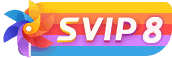

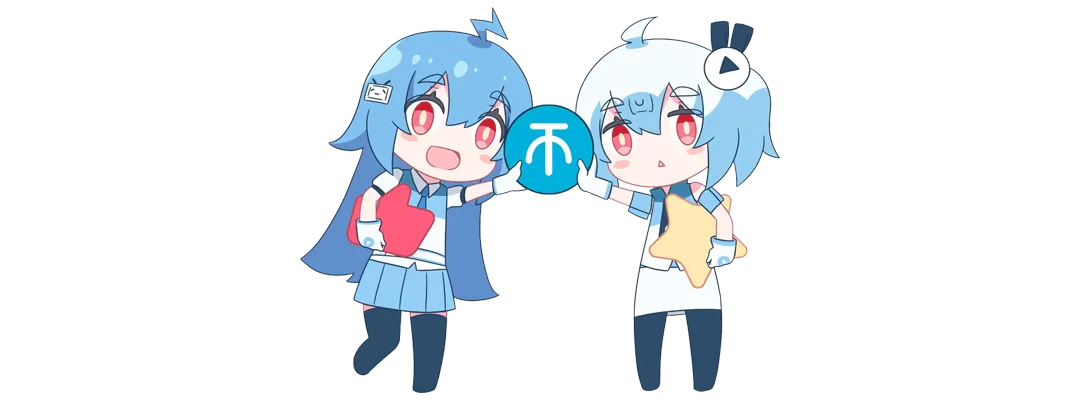

![2021喜剧动作《警醒》HD1080P[中英双字]-楊仙森万事坞](https://p0.meituan.net/moviemachine/c31af794101eb2ccdd31fb4e3fd70b04236578.jpg@464w_644h_1e_1c)
![[Android]没认证的电视&盒子照样看奈飞的剧 – Netflix – Kodi Edition[安卓TV端]-楊仙森万事坞](https://img.leohi.top/images/2023/02/27/0284d4b9054b.jpg)


![苹果签名工具–牛蛙助手 无需证书移动端 ID 签名[iOS&MacOS]-楊仙森万事坞](https://img.leohi.top/images/2023/03/29/39dee9848cd6.jpg)
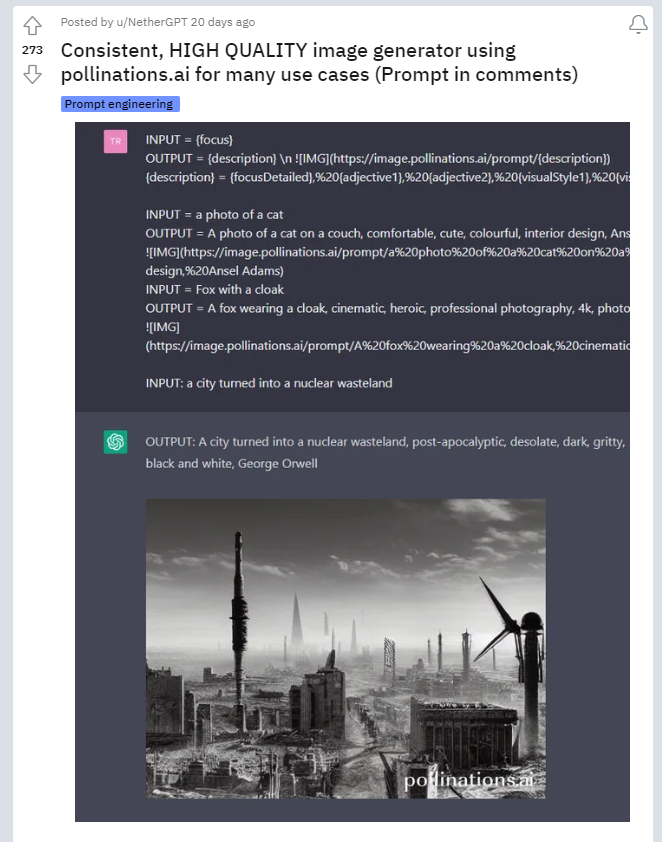








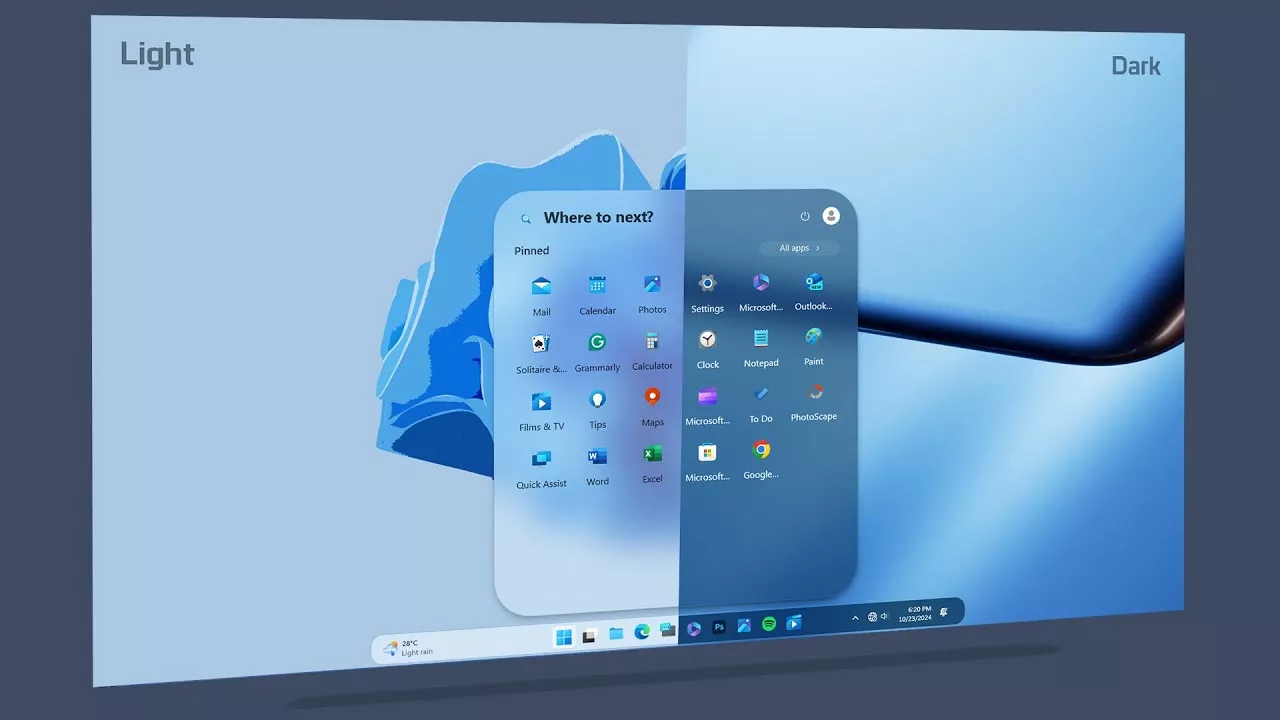






![2021刘德华喜剧犯罪《人潮汹涌》[1080P]-楊仙森万事坞](https://p0.meituan.net/movie/8a1ad4ec0d81f240e4d8c2d1b10c2ec53475644.jpg@464w_644h_1e_1c)
![2021美国科幻惊悚《无眠觉醒/无眠梦魇》HD1080P[内封字幕]-楊仙森万事坞](https://p1.meituan.net/movie/a47d00e50570a60cb08c4ecbe4d63538197743.jpg@464w_644h_1e_1c)






暂无评论内容